Drag and drop functionality is a widely used interaction pattern that allows users to intuitively manipulate elements on a web page.
If you’re working with Vue.js and want to incorporate drag and drop capabilities into your application, Vue Drag and Drop is the perfect solution.
With the help of the “vue-draggable” library, you can effortlessly implement drag and drop features.
In this article, I will share my insights from working as a Vue.js software developer for over 5 years. We will walk through the process of adding Vue Drag and Drop to your Vue.js project and showcase practical examples using the “vue-draggable” library.
No products found.
Learn more by reading my longer article about Implement Vue Hover With Mouseover Examples
Vue Drag And Drop
Vue Drag and Drop simplifies the process of implementing this interaction pattern by providing ready-to-use components and directives that handle the drag and drop functionality.
What Is Vue Drag And Drop?
Drag and drop is a user interface interaction pattern where users can click and drag an element on the screen and drop it onto another element or location.
Vue Drag and Drop simplifies the process of implementing this interaction pattern by providing ready-to-use components and directives that handle the drag and drop functionality.
It eliminates the need for developers to write complex event handling code and provides a more intuitive and user-friendly experience for the application users.
Vue Drag And Drop NPM
Vue Drag And Drop NPM: To use Vue Drag and Drop in a Vue.js project, developers can leverage the power of npm (Node Package Manager).
Npm is a package manager for JavaScript that allows developers to easily install and manage dependencies in their projects.
To start using Vue Drag and Drop, developers need to install the required package from npm. They can do this by running the following command in the terminal:
Once the package is installed, it can be imported into the project and used to create drag and drop functionality.
Developers can import the necessary components and directives from the package and include them in their Vue components.
For example, to create a draggable element, developers can use the draggable directive provided by Vue Drag and Drop.
They can attach this directive to an element in the template and specify the necessary options and event handlers to control the drag and drop behavior.
In the above example, the v-draggable directive is used to make each item in the items array draggable. The v-for directive is used to render the items dynamically.
By using Vue Drag and Drop in this way, developers can easily enable drag and drop functionality in their Vue.js applications.
Vue Drag And Drop Grid
Vue Drag and Drop Grid is an extension of the Vue Drag and Drop functionality that allows developers to create draggable grids or layouts in their Vue.js applications.
It provides a convenient way to arrange elements in a grid-like structure and enables users to rearrange and resize the grid items using drag and drop interactions.
To use Vue Drag and Drop Grid, developers can install the required package from npm by running the following command:
Once the package is installed, it can be imported into the project and used to create grid-based layouts.
Developers can define the grid structure by specifying the number of columns and rows and then add draggable items within the grid.
In the above example, the vue-grid-layout component is used to create a grid layout with three draggable items.
The layout array defines the initial position and size of each item in the grid. The items array holds the data for each item, including their IDs, text content, and grid positioning.
By utilizing Vue Drag and Drop Grid, developers can easily implement responsive grid layouts with draggable and resizable items, providing users with a flexible and interactive interface.
Check out my article about Learn Migrating Vue 2 To Vue 3 With Vue Migration Examples.
Vue Drag And Drop File
Vue Drag and Drop File allows developers to enhance their web applications by enabling drag and drop file uploads.
This feature enables users to drag files from their local system and drop them onto a designated area in the application, triggering the file upload process.
To incorporate Vue Drag and Drop File in a Vue.js project, developers can use the vue-dropzone package, which provides a simple and flexible way to handle file uploads via drag and drop interactions.
To install the package, developers can use the following npm command:
Once installed, developers can import the necessary components and directives from the package and utilize them in their Vue components.
In the above example, the vue-dropzone component is used to create a dropzone area where users can drag and drop files.
The @vdropzone-success event is emitted when a file is successfully uploaded, and the handleSuccess method is invoked to handle the uploaded file.
Developers can customize the appearance and behavior of the file dropzone by providing additional options and event handlers.
This allows them to integrate file uploads seamlessly into their Vue.js applications using the power of drag and drop interactions.
Vue Drag And Drop Upload
Vue Drag and Drop Upload is a feature that allows users to drag and drop files from their local system and upload them to a server or storage service.
It provides a seamless and intuitive way to handle file uploads in web applications.
To implement Vue Drag and Drop Upload, developers can utilize libraries like vue-dropzone or vue2-dropzone that offer convenient components and directives specifically designed for file uploads.
Let’s take an example using the vue2-dropzone package to demonstrate Vue Drag and Drop Upload:
First, install the package using npm:
Then, import the necessary components and directives in your Vue component:
In the above example, the vue-dropzone component is used to create a file dropzone area.
The options property is used to configure the dropzone with various settings such as the upload URL, maximum file size, and accepted file types.
The @vdropzone-success event is emitted when a file is successfully uploaded.
In the provided handleSuccess method, you can define the desired actions to perform with the uploaded file, such as saving it to a database, displaying a success message, or triggering further processes.
Vue Drag And Drop List
Vue Drag and Drop List enables developers to create draggable lists in Vue.js applications.
It allows users to reorder items within a list by dragging and dropping them to different positions, providing a convenient way to manage ordered data.
To implement Vue Drag and Drop List, developers can use the vuedraggable package, which provides components and directives specifically designed for creating draggable lists.
To install the package, the following npm command can be used:
Once installed, developers can import the necessary components and directives from the package and utilize them in their Vue components.
In the above example, the draggable component is used to create a draggable list.
The v-model directive is used to bind the list data to the draggable component, enabling automatic synchronization of the list order when items are dragged and dropped.
Developers can further customize the behavior of the draggable list by providing options and event handlers.
This allows them to define additional functionality such as handling drag and drop events, restricting certain operations, and more.
By utilizing Vue Drag and Drop List, developers can easily implement draggable lists in their Vue.js applications, empowering users to reorder items and interact with data in a dynamic and intuitive manner.
Don´t forget to check out my article about Learn Vue Router Hash With Vue Router Examples
Unlock the Power of Vue Drag and Drop With Sortable.js
The Sortable.js library is a lightweight and powerful solution that can help you create highly customizable, touch-friendly, and intuitive sortable lists.
Let’s delve into the specifics of what Sortable.js has to offer and walk through some practical code examples to get you started.
Key Features of Sortable.js for Vue Drag and Drop
Sortable.js is not just your average drag and drop library; it’s packed with a suite of features designed to provide a seamless user experience. Some highlights include:
- Touch device support, making drag and drop accessible on smartphones and tablets.
- Customizable sorting, allowing you to define which items can be dragged and in which order.
- Animation while sorting, adding a polished feel to your UI.
- Extensive event handling, giving you control over what happens before, during, and after a sort.
- Easy integration with frameworks like Vue.js, thanks to dedicated wrappers like Vue.Draggable.
Drag and Drop in Action: Sortable.js with Vue — A Code Example
To get started with Sortable.js in your Vue project, first install the necessary package using npm or yarn:
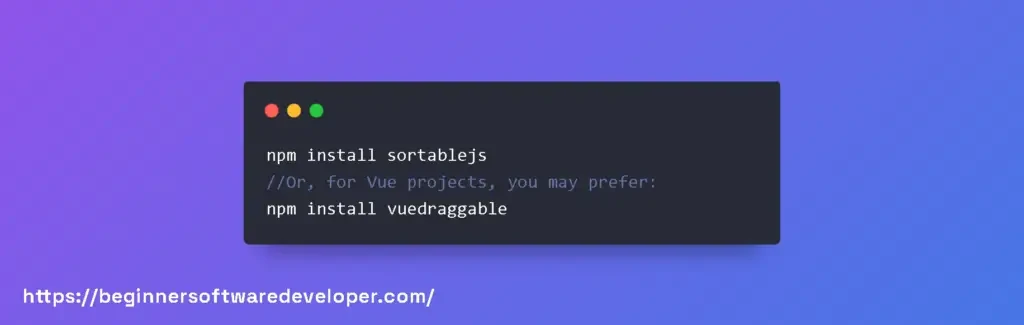
Next, let’s try a simple draggable list:

With just a few lines of code, you’ve created a sortable list. You can drag and drop items, and the Vue model updates automatically!
Best Practices and Customizations for Sortable.js in Vue
For an effective implementation, consider these tips while working with Sortable.js:
- Ensure list items have unique keys when using v-for to avoid rendering issues.
- Take advantage of the ghostClass option to style the “ghost” element that appears when dragging.
- Use the extensive events API to synchronize with external state or resources. Events like onStart, onUpdate, and onEnd are particularly useful.
Let’s try adding a ghost class style and an event handler:

Now, when you drag an item, it will have the styles from the .ghost class applied, and once the drag operation ends, you’ll get a log in the console.
Sortable.js is your go-to solution for adding sophisticated drag and drop functionality to your Vue projects.
By following the code examples and best practices outlined in this article, you’re well on your way to creating dynamic, interactive list management that will enhance your web applications.
Vue 3 Drag And Drop
Vue 3 Drag And Drop Library
Vue 3 Drag And Drop Library: Vue 3 provides a rich ecosystem of libraries and plugins that extend its capabilities.
When it comes to implementing drag and drop functionality in Vue 3 applications, there are several libraries available that can make the task easier and more efficient.
These libraries provide pre-built components, directives, and utilities that enable developers to create draggable and droppable elements with minimal effort.
One popular Vue 3 drag and drop library is the “Vue.Draggable” library. It offers a comprehensive set of features and supports various drag and drop scenarios.
With this library, you can easily create draggable elements within your Vue components and define custom drag handles, boundaries, and constraints.
Another widely used Vue 3 drag and drop library is “Vuedraggable.” This library provides a simple and intuitive API for implementing drag and drop functionality in Vue applications.
It supports both vertical and horizontal dragging, as well as sorting and filtering of items.
Vuedraggable also offers various events and callbacks that allow you to handle interactions and perform actions based on the drag and drop operations.
These drag and drop libraries for Vue 3 are designed to be flexible and customizable.
They integrate seamlessly with Vue’s component-based architecture, allowing you to incorporate draggable behavior into your existing components or create dedicated drag and drop components.
Vue 3 Drag And Drop NPM
Vue 3 Drag And Drop NPM: To use a Vue 3 drag and drop library, you typically need to install it as a dependency in your project.
Most Vue 3 drag and drop libraries are available on the NPM (Node Package Manager) registry, making it easy to manage and incorporate them into your Vue applications.
For example, to install the “Vue.Draggable” library, you can use the following NPM command:
This command will fetch the latest version of the library from the NPM registry and add it to your project’s dependencies.
Similarly, if you want to use the “Vuedraggable” library, you can install it with the following command:
Once the library is installed, you can import it into your Vue component files and start using its drag and drop features.
Vue 3 Drag And Drop Component
Vue 3 Drag And Drop Component: To demonstrate how to use a Vue 3 drag and drop component, let’s consider an example where we have a list of items that can be reordered by dragging and dropping.
First, you would need to import the drag and drop component from the chosen library into your Vue component file.
For instance, with the “Vue.Draggable” library, you can import the component like this:
In this example, we use the draggable component from the “Vue.Draggable” library. The v-model directive is used to bind the list of items to the draggable component.
Inside the draggable component, we iterate over the items using v-for to render each item as a draggable element.
By implementing this code, you would have a draggable list of items that can be reordered by dragging and dropping them.
Vue 3 Drag And Drop List
Vue 3 Drag And Drop List: When working with Vue 3 drag and drop, you may often encounter scenarios where you need to create sortable lists.
These lists allow users to rearrange the order of items by dragging and dropping them within the list.
To illustrate this, let’s consider an example of a sortable list using the “Vuedraggable” library:
In this example, we use the VueDraggable component from the “Vuedraggable” library.
The v-model directive binds the list of items to the draggable component, and the handle attribute specifies that the element with the class “drag-handle” should be used as the drag handle.
By implementing this code, you would have a sortable list where users can drag and drop the items to reorder them.
Don´t forget to check out my article about How To Use Vue Mixin With Vue Mixins Examples.
Vue 3 Drag And Drop File Upload
Vue 3 Drag And Drop File Upload: In addition to reordering lists, Vue 3 drag and drop functionality can also be applied to file upload scenarios.
This allows users to drag and drop files from their local file system directly into the browser for uploading.
To demonstrate this, let’s consider an example using the “Vuedraggable” library:
In this example, we have an input element of type “file” that allows users to select multiple files for uploading.
The @change event is triggered when files are selected, and the handleFileChange method is responsible for adding the uploaded files to the uploadedFiles array.
The VueDraggable component is used to render the list of uploaded files.
By setting the group attribute to “file-upload,” it ensures that the drag and drop functionality is limited to the scope of the file upload area.
How Do I Make A Draggable Component In Vue?
To make a draggable component in Vue, you can utilize the “vue-draggable” library, which provides a simple and straightforward way to implement drag and drop functionality.
Here’s a brief explanation of the steps involved:
Install the library: Start by installing the “vue-draggable” library using npm or yarn. Run the following command in your project directory:
Import the library: In your Vue component, import the necessary components and directives from the “vue-draggable” library. This typically includes the draggable directive.
Make the component draggable: Apply the v-draggable directive to the component you want to make draggable.
You can do this by adding the directive to the desired element in your template.
Customize the drag and drop behavior: You can further customize the drag and drop behavior by providing options and event handlers.
For example, you can specify the axis along which the component can be dragged (axis: ‘x’ for horizontal, axis: ‘y’ for vertical), define handle elements for dragging, or handle specific events like start, move, and end.
Let´s look on another example:
Basic Usage of Vue-Draggable
First, let’s create a simple list that users can reorder through drag and drop:

Advanced Scenario: Dragging Items Between Lists
What if we have two lists and want to transfer items between them? Vue-Draggable handles this elegantly, as shown below:

Best Practices and Customizations
Ensuring smooth drag-and-drop interactions is key. Here are some tips:
- Sync state with v-model: Keep your data reactive and in sync automatically.
- Use :key: Always use a unique key for each list item to prevent rendering issues.
- Customize ghost element: Use the ‘ghost-class’ property to style the element being dragged.
To explore further customizations, visit Vue-Draggable’s GitHub page for comprehensive options and event hooks.
Best Practices for Efficient Vue Drag and Drop Implementation
One of the critical aspects of using Vue-Draggable is understanding the library’s core features and how to adapt them to your needs efficiently. Here are some tips to keep in mind:
- Minimize Component Rerenders: Use v-once directive or functional components within draggable lists to prevent unnecessary rerendering of static content.
- Leverage Slots for Performance: Use slots to define item templates, which can enhance performance by limiting scope and reducing the memory footprint.
- Choose the Right Animation: Opt for CSS-based transitions for sorting animations, as JavaScript animations can be more CPU-intensive.
To illustrate, here’s a basic implementation of Vue-Draggable:
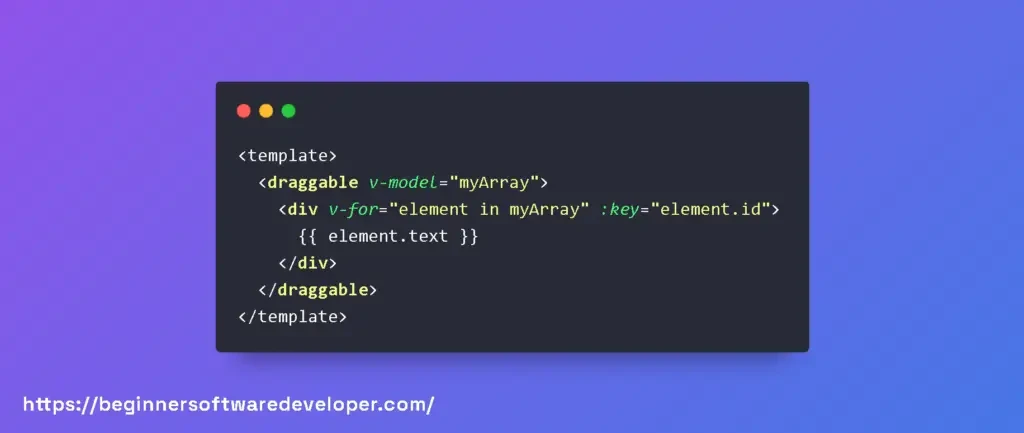
Optimizing Vue-Draggable for Edge Cases and Accessibility
Addressing edge cases and enhancing accessibility are two areas where Vue-Draggable can require additional attention:
- Managing Large Lists: For large lists, consider implementing windowing or virtual scrolling techniques to render only a subset of items in the DOM.
- Accessibility Concerns: Make sure to add the appropriate ARIA attributes and keyboard shortcuts to ensure that your drag and drop components are accessible to all users.
Here’s how you might modify the previous code to account for accessibility:

With these tips and techniques, you’ll be poised to create more efficient, user-friendly drag and drop interfaces using Vue-Draggable. Remember to keep performance and accessibility in mind as you develop to ensure your application is robust and inclusive.
Related Articles
- Differences Between Vue 2 vs Vue 3 With Vue Examples
- What Is Vuesax With Vuesax Examples
- Vue js Dropdown Menu Tutorial
- Learn To Use Vue Test Utils With Vue Test Examples
- Learn To Use Vue Watch With Vue.js Examples
Hopefully, you now have a better understanding of how you can use Vue Drag and Drop.
Understanding how you can use Vue Drag and Drop will help you simplify the process of implementing this interaction pattern by providing ready-to-use components and directives that handle the drag-and-drop functionality.
