One essential technique you need to master is using Vue for loops.
Whether you want to iterate over arrays, render dynamic lists, or manipulate data, Vue for loops provide a powerful toolset to make your coding journey smoother.
In this article, I will share my insights from working as a Vue.js software developer for over 5 years. We’ll take a step-by-step approach and walk you through various examples of using Vue for loops.
By the end, you’ll have a solid understanding of how to harness the true power of Vue.js loops in your projects. Let’s get started!
No products found.
If you want to learn more about How To Use Vue Props With Vue Prop Examples
Vue For Loop
Vue For Loop is a powerful feature in the Vue.js framework that allows you to iterate over a data collection and render elements dynamically.
What Is Vue For Loop?
What Is Vue For Loop? A Vue for loop, also known as a v-for loop, is a powerful feature in the Vue.js framework that allows you to iterate over a data collection and render elements dynamically.
It provides a convenient way to generate repetitive HTML or components based on the data in your Vue instance.
The v-for directive is used to create a for loop in Vue and is often used in combination with arrays or objects.
When using a v-for loop, you can define a template for each item in your data collection and Vue will automatically render it multiple times, once for each item.
This makes it extremely useful for displaying lists, tables, or any other type of repetitive content.
What Is The For Loop Function In Vue?
What Is The For Loop Function In Vue? The for loop function in Vue, denoted by the “v-for” directive, has a versatile syntax that allows you to iterate over various types of data sources.
The general syntax for the “v-for” directive is as follows:
In this syntax, “item” represents the current item in the iteration, and “items” refers to the data source you want to loop through.
The “:key” attribute is essential and helps Vue efficiently update and track each item in the loop.
It should have a unique identifier, usually provided by the data source, to ensure proper rendering and optimization.
How Do I Create A For Loop In Vue?
To create a for loop in Vue, you need to follow a few steps:
- Set up your Vue.js application and ensure the Vue.js library is included in your HTML file.
- Define the data source you want to iterate over. It can be an array, object, number, or any iterable data structure.
- Use the “v-for” directive in your template code to create the loop. Inside the directive, specify the current item and the data source you want to loop through.
- Optionally, provide a unique key to the “:key” attribute for efficient rendering and optimization.
Let’s look at some examples to illustrate the creation of for loops in Vue using different data sources.
What Is The Key In Vue v For?
What Is The Key In Vue v For? In Vue’s v-for directive, the key attribute is used to provide a unique identifier for each rendered element.
It helps Vue keep track of the element’s identity and efficiently update the DOM when the underlying data changes.
When using v-for to render a list of items, Vue uses the key attribute to distinguish between different elements in the list.
By assigning a unique key to each rendered element, Vue can identify which elements have been added, removed, or re-ordered when the data changes.
This allows Vue to perform targeted updates instead of re-rendering the entire list, resulting in improved performance.
It’s important to note that the key attribute should have a unique value within the scope of the loop. It is recommended to use a unique identifier from your data collection, such as an ID, as the key value.
Avoid using the loop index (index) as the key unless you have a specific reason to do so, as it can cause issues with reactivity and performance.
Including the key attribute is considered a best practice when using v-for, and it helps ensure the integrity and efficiency of your Vue application’s rendering process.
Vue For Loop Component
Vue For Loop Component: Vue allows you to create reusable components, and the for loop can be utilized within a component to render dynamic content.
To illustrate the concept, let’s consider an example where you have an array of objects representing a list of products.
Each product object has properties like name, price, and description. Using the Vue for loop component, you can easily render this list of products in your Vue.js application.
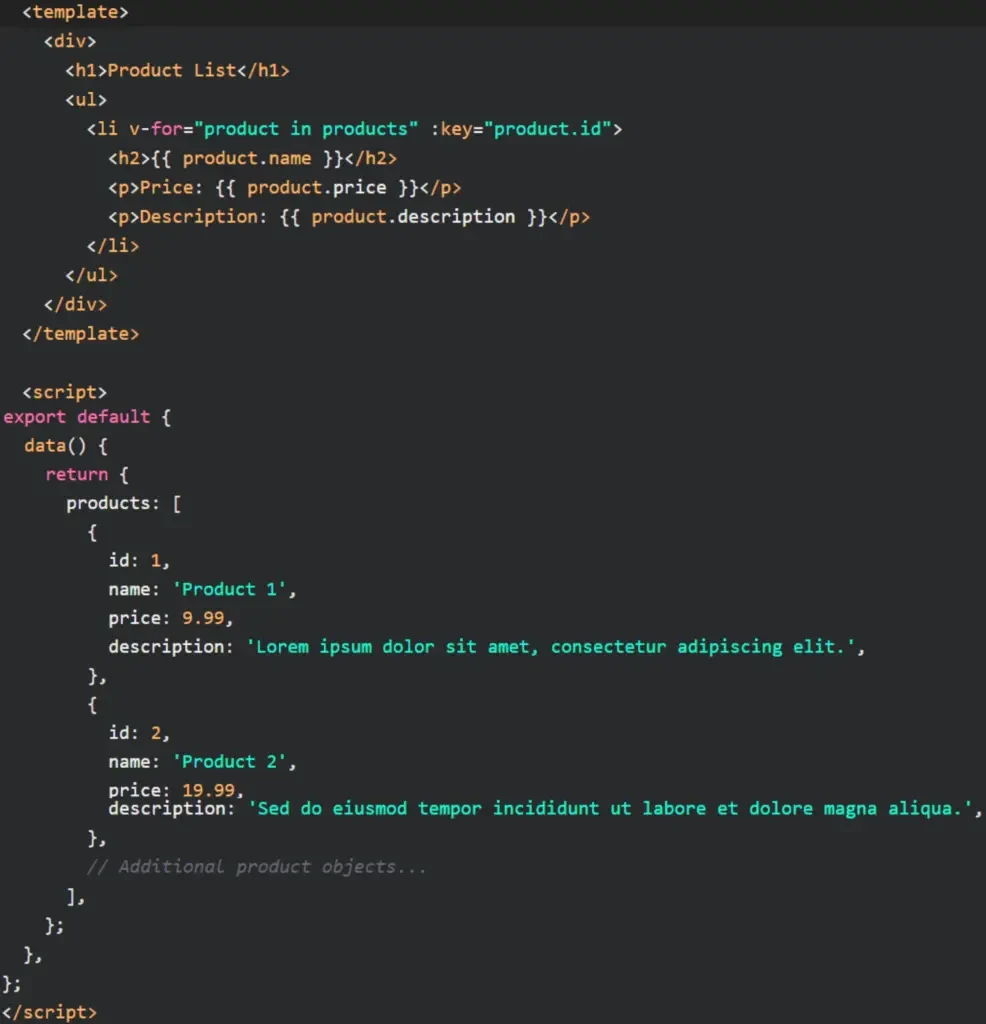
In this example, we have a Vue component that displays a list of products. The v-for directive is used to iterate over the products array.
For each product object in the array, a list item (li) is generated with the product’s name, price, and description.
The v-for directive takes two main parts: the loop expression and the key attribute.
In our example, product in products defines the loop expression, where product represents the current item being iterated, and products is the array being looped over.
The :key attribute is necessary to provide a unique identifier for each rendered item, which helps Vue optimize the rendering process.
By using the Vue for loop component, you can easily handle dynamic rendering of lists or collections in your Vue.js application.
This powerful feature saves you from manually creating repetitive HTML markup and allows you to keep your code concise and maintainable.
Check out my article about Learn To Use Vue Slots With Vue Slots Examples
Vue For Loop Number
Vue For Loop Number: In addition to iterating over arrays or collections, Vue.js also provides a way to loop over a specific range of numbers using the Vue for loop number feature.
This can be useful in scenarios where you need to generate a series of elements or perform certain operations a specific number of times.
To demonstrate the usage of the Vue for loop number feature, let’s consider an example where we want to display a countdown timer on our webpage, starting from a given number and decrementing by one until reaching zero.

In this example, we have a Vue component that displays a countdown timer. The v-for directive is used to iterate over the countdownNumbers array, which is initially empty.
The :key attribute is set to the current countdown number to ensure efficient rendering.
Inside the mounted lifecycle hook, the generateCountdownNumbers method is called.
This method utilizes a traditional for loop to iterate from the countdownStart value (in this case, 10) down to zero. Each countdown number is pushed into the countdownNumbers array.
As a result, when the component is mounted, the countdown numbers will be generated and displayed in the HTML markup using the Vue for loop number feature.
Vue For Loop Array
Vue For Loop Array: When working with Vue.js, you might come across situations where you need to iterate over an array and perform certain actions for each item in that array.
The “v-for” directive in Vue.js allows you to achieve this by creating a for loop to iterate through the elements of an array.
Here’s an example of how you can use the Vue for loop array:
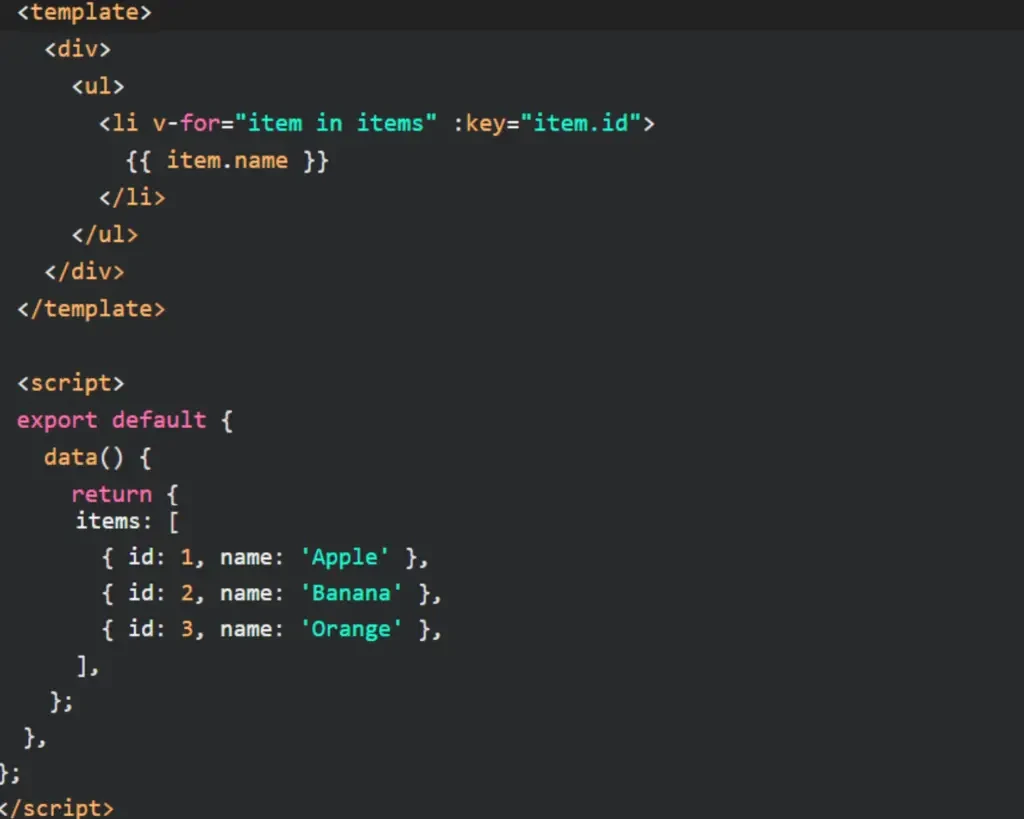
In this example, we have a Vue component that renders an unordered list (ul) with several list items (li).
The v-for directive is used to iterate over the items array. For each item in the array, a list item is generated with the item’s name displayed.
The item variable represents the current item in the iteration, and we use the :key binding to provide a unique identifier for each item.
The key attribute is important for Vue to efficiently update the DOM when the array changes.
By using the v-for directive with an array, you can easily generate dynamic content based on the elements in the array, enabling you to create dynamic lists, tables, or other repeating elements in your Vue.js application.
Vue For Loop Index
Vue For Loop Index: In addition to iterating over an array in Vue.js, you may sometimes need to access the index of each element within the loop.
This can be useful when you want to perform specific actions based on the position of an item. Vue.js provides a way to access the index within a for loop using the v-for directive.
Here’s an example of how you can use the Vue for loop index:

In this example, we have modified the previous example by adding a second variable index within the v-for directive. The index variable represents the index of the current item within the iteration.
By including {{ index }} in the template, we can display the index alongside the item’s name. This allows us to see the position of each item within the array as the list is rendered.
Using the index within a for loop can be helpful when you need to apply specific styles, conditionally render elements, or perform calculations based on the position of an item in an array.
Vue For Loop Object
Vue For Loop Object: In Vue.js, it’s not limited to iterating over arrays with the v-for directive; you can also loop through the properties of an object.
This can be useful when you have an object with key-value pairs and want to display or manipulate its data dynamically.
Here’s an example of how you can use the Vue for loop object:

In this example, we have a Vue component that iterates over the properties of an object using the v-for directive.
For each property, the key and value variables are used to access the property’s key and value, respectively.
By including {{ key }} and {{ value }} in the template, we can display the key-value pairs of the object. This allows us to dynamically render content based on the properties of the object.
Iterating over an object with v-for can be particularly useful when you want to generate dynamic forms, tables, or any other scenario where you need to work with the properties of an object.
Don´t forget to check out my article about Vue js Multiple Checkbox Filter
Mastering Vue.js: Iterating Over Object Key-Value Pairs for Enhanced Web Applications
Leveraging the ‘Vue for Loop’ for Dynamic Object Iteration
Iterating over an object’s key-value pairs can be incredibly useful, and I’m here to walk you through how to effortlessly implement this approach.
Imagine you’re working on an app dashboard that displays user profiles with various attributes such as name, email, and subscription status.
Rather than hardcoding this information, you can iterate over the object containing these details, making your code more adaptable and easier to maintain.
Here’s a nifty example using Vue’s v-for directive:
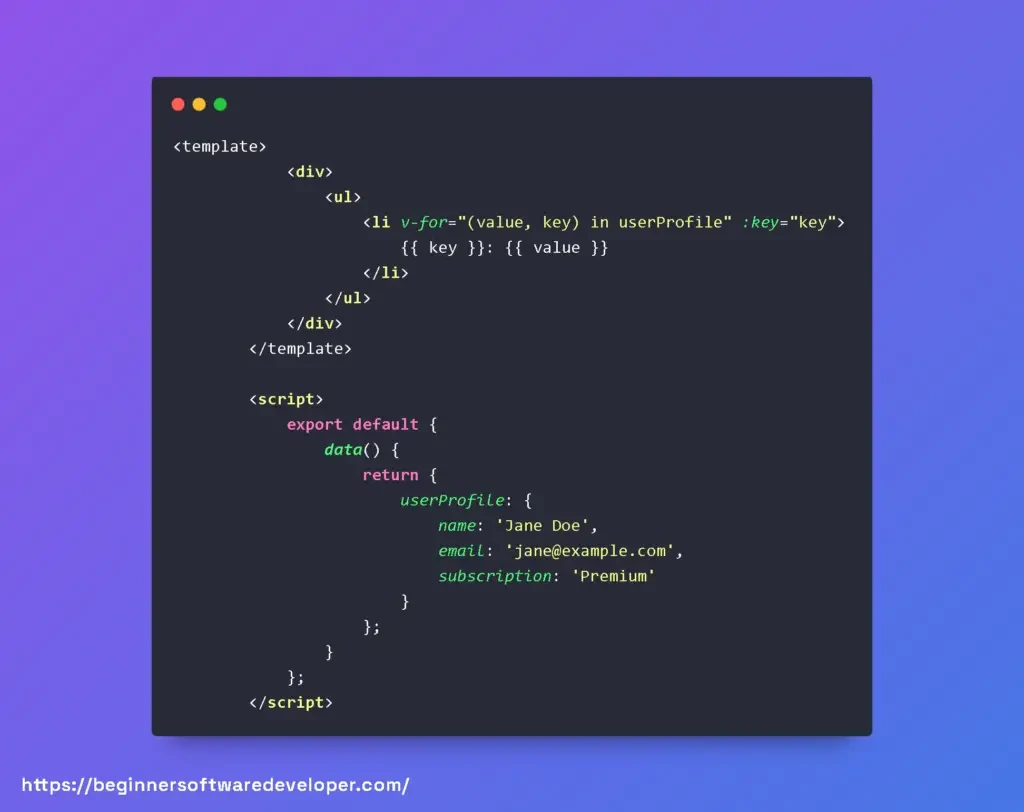
This snippet dynamically generates a list of the user’s profile attributes using the Vue for loop. Not only is this approach scalable, but it also means you won’t need to update your template every time the object’s structure changes – talk about efficiency!
Tips for Effective Iteration in Vue.js
- Keep Track of Keys: Always use the :key binding when using v-for to maintain the list’s reactivity and performance.
- Watch for Reactivity: Vue can only track changes to properties that exist when the instance was created. Use Vue.set to add reactive properties if needed.
- Computations are Your Friend: Utilize computed properties for complex iterations, which cache results for performance gains.
- Optimize When Necessary: For large datasets, consider pagination or virtual scrolling to minimize DOM updates.
When iterating over an object in Vue, you’re not only creating a more dynamic user interface, but you’re also writing cleaner, more declarative code.
As you dive into more complex applications, you’ll find this pattern indispensable for displaying data in components like tables, contact lists, or even multi-faceted dashboards
Vue For Loop Get Index
Vue For Loop Get Index: When working with Vue.js, you may often come across scenarios where you need to access the index of an item in a for loop.
Fortunately, Vue provides a straightforward way to achieve this. Let’s take a look at an example to understand how to use the Vue for loop to get the index.
Suppose we have an array of items called “items” that we want to iterate over using a for loop in Vue. Within the loop, we can use the special index variable provided by Vue to access the index of each item. Here’s an example:

In the above example, we use the v-for directive to iterate over the “items” array. The (item, index) syntax allows us to access both the item and its corresponding index.
Inside the <li> element, we can display the index and the item’s value.
We also use the :key directive to assign a unique key to each item in the loop, which helps Vue efficiently update the DOM when the array changes.
By accessing the index variable within the loop, you can perform various operations based on the index of each item.
This can be useful when you need to manipulate data or apply conditional logic based on the item’s position in the loop.
Remember, the index variable is automatically provided by Vue and does not require any additional setup.
You can use it within the scope of the loop to access the current index of the item being iterated over.
Vue For Loop In Method
Vue For Loop In Method: In Vue.js, it is common to define methods that perform specific tasks within your component’s logic.
You can also use a for loop within a method to iterate over an array or perform a series of operations. Let’s explore an example to illustrate how to use a for loop in a Vue method.
Suppose we have a Vue component with an array called “items” that we want to manipulate using a method.
The method, named “processItems,” will iterate over the array and perform some operation on each item. Here’s an example:

In the above example, we define a method called “processItems” within our Vue component. When the “Process Items” button is clicked, the method is triggered.
Inside the method, we use a standard for loop to iterate over the “items” array. For each iteration, we can perform the desired operation on this.items[i].
In this case, we simply log each item to the console, but you can modify the logic inside the loop based on your specific requirements.
By using a for loop within a method, you have the flexibility to manipulate the array, apply conditional logic, or perform any other tasks needed.
Remember to define your methods object within your Vue component and call the method using the appropriate event binding (e.g., @click) to trigger the desired functionality.
Vue For Loop Key
Vue For Loop Key: When rendering lists of items using a v-for directive, it’s essential to provide a unique key for each item.
The key attribute is used to identify each item in the virtual DOM and helps Vue optimize rendering and reactivity.
Let’s start by looking at an example of how to use the key attribute in a Vue v-for loop:

In this example, we have a list of items stored in the items array. The v-for directive loops through each item and renders an <li> element for each one.
The :key binding is set to item.id, which assumes that each item has a unique id property.
It’s important to note that the key attribute should have a unique value for each item in the loop.
Using a unique identifier, such as an “id” property, is a common approach, but any value that uniquely identifies each item will suffice.
By providing a unique key for each item, Vue can efficiently track the changes and perform minimal re-rendering when the list is updated.
It helps Vue identify which items are added, removed, or re-ordered within the list.
Don´t forget to check out my article about What Is Data Vue? (Vue Data Examples)
Mastering Vue.js For Loops: Understanding the ‘key’ Attribute
In Vue, the v-for directive is like a magic wand for iterating over arrays and objects to display a list of items. However, to truly supercharge your applications, understanding the key attribute within v-for loops is essential.
Let’s dive into the specifics and explore some best practices to keep your code efficient and your users happy.
The key attribute is your ticket to maintaining internal state and identity across list updates. When Vue tries to render a list of elements dynamically, it uses a patching algorithm to update only what’s necessary.
This is where the key comes into play. By assigning a unique key to each item, Vue can track each element’s identity over re-renders, leading to more efficient updates.
Here’s a simple example:
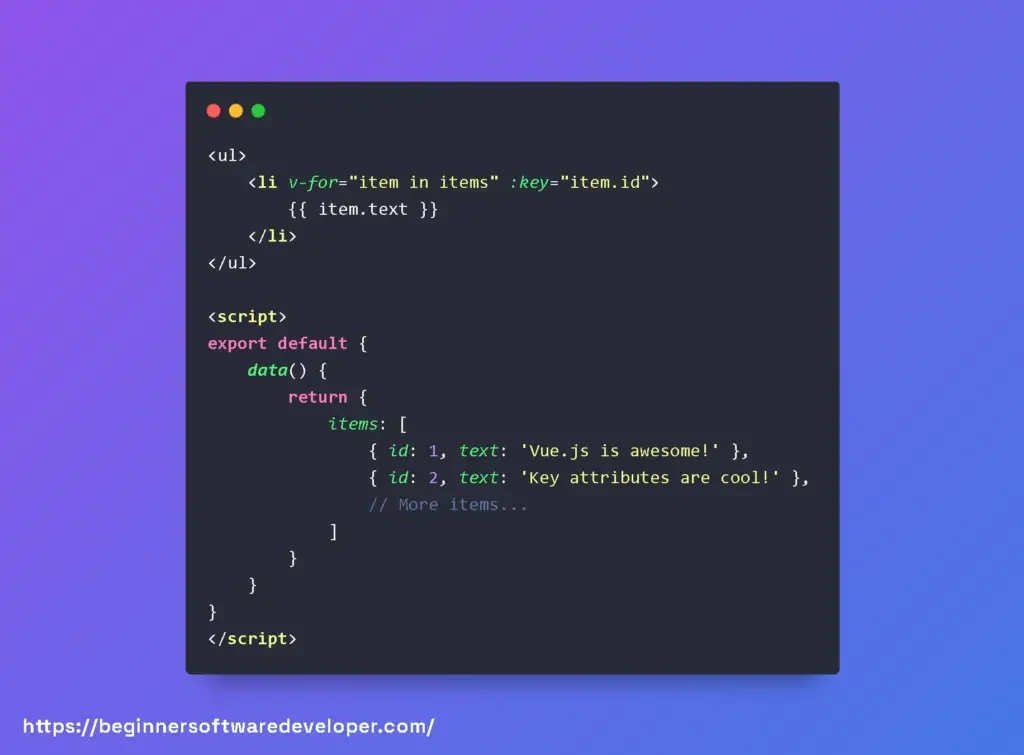
Each item in the items array has a unique id used as the key. This allows Vue to keep track of each element even if the order changes.
Here are some best practices when working with key within v-for:
- Always use unique keys: This cannot be overstated. Duplicate keys can cause rendering errors and unpredictable behavior.
- Avoid using array indexes as keys: While it might be tempting, using indexes can lead to issues, especially if your list can change dynamically. If the order of the items changes, this can cause Vue to patch the DOM incorrectly, leading to potential performance and state management issues.
- Keep keys lightweight: Strive for simple, primitive values as keys, like strings or numbers, to ensure smooth and fast updates.
With these tips in mind, your Vue for loops will not only be powerful but also optimized for maximum performance.
Remember, the key attribute plays a crucial role in updating your lists efficiently. Implement it wisely, and watch your Vue applications perform beautifully!
Vue For Loop In Computed
Vue For Loop In Computed: In Vue, you can use the for loop within computed properties to transform, filter, or manipulate data dynamically.
Computed properties are reactive, meaning they update automatically when the dependent data changes.
Let’s consider an example where we have an array of numbers, and we want to compute the sum of all even numbers using a computed property:
In this example, we have a computed property called “evenSum” that iterates over the “numbers” array.
It checks each number and adds it to the “sum” variable if it is even. The computed property then returns the final sum, which is displayed in the template.
Optimizing Vue.js Loops: Better Performance without v-if and v-for Together
Maximizing Efficiency in Vue.js with Computed Properties Over v-for and v-if
Next we’re going to explore the tricky path of performance optimization within Vue.js, particularly when it comes to looping over data with v-for and conditionally rendering elements with v-if.
These are powerful directives, but if they are not used wisely, they can lead to a host of performance concerns.
When you place a v-if directive inside a v-for loop, Vue re-evaluates the condition every time the loop runs.
This can significantly slow down your application, especially if the list is large or the condition is complex. But don’t worry! We have practical and elegant solutions at our disposal.
The Solution: Computed Properties and Data Filtering
Rather than nesting v-if inside v-for, we can pre-filter our data with computed properties or methods. This allows Vue to iterate only over items that will definitely be displayed, leading to smoother performance.
Code Examples and Best Practices
Let’s dive into a code example. Suppose you have a list of tasks and you only want to show the completed ones:

Notice how the completedTasks computed property filters out the tasks that are not completed. This ensures that v-for only processes the tasks that will be displayed, rather than checking each task with v-if.
Tips for Effective Implementation
- Reuse Logic: Use computed properties or methods to encapsulate filtering logic, which can then be reused throughout your application.
- Key Binding: Always provide a unique key attribute when using v-for to help Vue manage DOM re-rendering more efficiently.
- Minimal Reactive Dependencies: The fewer dependencies a computed property or method has, the less often it will need to re-calculate, so keep them lean.
By filtering your data with computed properties or methods before iterating with v-for, you can enhance the performance of your Vue.js applications while keeping your templates clean and your logic easily maintainable.
Remember, efficiency is key in web development, and every millisecond counts when you’re striving for the best user experience.
Vue v-for
Vue v-for Index
Vue v-for Index: The v-for directive in Vue provides an index of the current iteration. This index can be useful when you want to access the position of each item in the collection.
You can access the index by adding a second parameter after the item in the v-for declaration. Let’s take a look at an example:
In the above code, we have an array called items, which contains objects with an id and a name property. Inside the v-for loop, we access each item and its corresponding index.
We use the :key attribute to provide a unique identifier for Vue’s internal tracking. The output will display each item with its index followed by the name.
Vue v-for Range
Vue v-for Range: The v-for directive in Vue can also iterate over a range of numbers.
This can be helpful when you want to repeat a certain HTML element or component multiple times based on a specific range.
You can specify the range by using the v-for directive with the in keyword and providing the start and end values. Let’s see an example:
In the above code, we have a v-for loop that iterates over the range from 1 to 5. Each number is assigned to the variable n, and we use it inside the loop to display the value.
The :key attribute is still necessary to provide a unique identifier for Vue’s tracking.
Vue v-for Key Value
Vue v-for Key Value: The v-for directive in Vue can iterate over an object’s key-value pairs. This is useful when you have an object and want to loop through its properties.
In this case, the v-for directive provides two parameters: the key and the value of each property. Here’s an example:
In the above code, we have an object called user with properties such as name, email, and age.
The v-for loop iterates over the object, and in each iteration, it assigns the property value to the value variable and the property key to the key variable.
We use these variables to display the key-value pairs.
Vue v-for Key Index
Vue v-for Key Index: In some cases, you might need to use both the index and the key in the v-for loop.
The index represents the position of the item in the loop, while the key provides a unique identifier for Vue’s tracking.
Here’s an example that demonstrates the usage of both index and key:
In the above code, we iterate over the items array, similar to the previous examples. However, this time we use the index as the key attribute.
It’s important to note that using the index as the key should be done cautiously, as it can lead to potential issues with Vue’s reactivity system.
It’s generally recommended to use a unique identifier specific to the item whenever possible.
Vue v-for Object Keys
Vue v-for Object Keys: In Vue, the v-for directive can also iterate over the keys of an object.
This is useful when you have an object and want to loop through its keys only, without accessing the corresponding values. Here’s an example:
In the above code, we use Object.keys() to retrieve an array of keys from the user object.
Then, the v-for loop iterates over this array, assigning each key to the key variable. We can simply display the key within the loop.
Don´t forget to check out my article about How To Use Vue-Property-Decorator (Vue Decorators Examples)
Vue v-for Nested
Vue v-for Nested: The v-for directive in Vue can also be used to iterate over nested data structures, such as arrays of objects or objects with nested properties.
This allows you to create nested HTML elements or components dynamically based on the nested data. Here’s an example:
In the above code, we have an array called categories, where each category object contains a name property and an array of items.
By using nested v-for directives, we can iterate over both the categories and the items within each category.
This results in a nested structure of HTML elements representing the categories and their corresponding items.
Vue 3 v-for
Vue 3 v-for Index
Vue 3 v-for Index: In Vue.js, the v-for directive is used to render a list of items based on an array or an object.
It allows you to iterate over data and generate dynamic content in your Vue templates.
Vue 3 has introduced some improvements and new features in the v-for directive, making it more powerful and flexible.
The v-for directive in Vue 3 provides access to the index of the current iteration.
You can use the index to perform certain operations or display additional information related to the item being iterated. Here’s an example that demonstrates the usage of the v-for index:
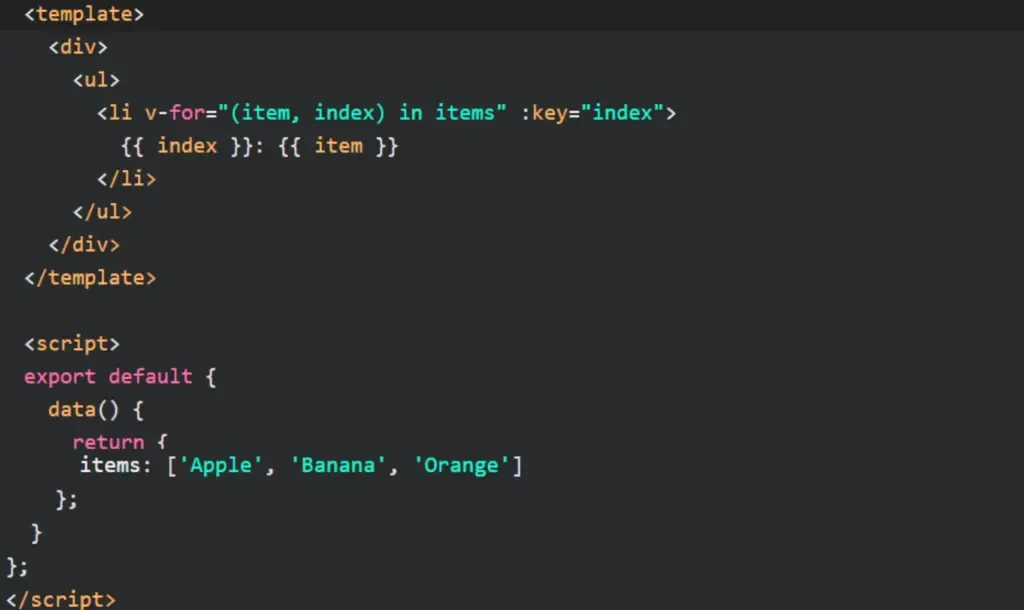
In this example, we have an array items containing three fruits. The v-for directive is used to iterate over the items array, and we bind the index to the variable index within the loop.
Inside the <li> element, we display the index followed by the corresponding fruit.
The :key=”index” attribute is important to provide a unique identifier for each item in the list.
Vue 3 v-for v-if
Vue 3 v-for v-if: The v-for directive can be combined with the v-if directive in Vue 3 to conditionally render elements within a loop.
This allows you to control the visibility of individual items based on certain conditions. Here’s an example that demonstrates the usage of v-for and v-if together:
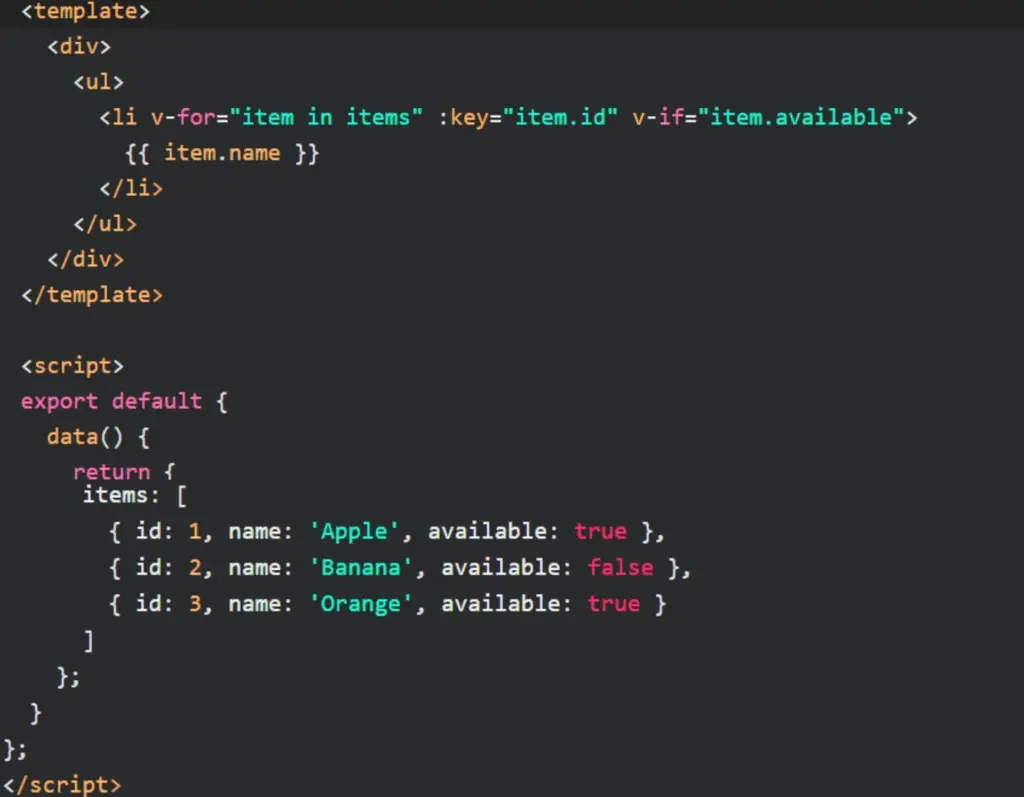
In this example, we have an array items containing objects representing various fruits. Each object has properties like id, name, and available.
The v-for directive iterates over the items array, and the v-if directive checks the available property of each item. Only the items with available set to true will be rendered in the list.
Vue 3 v-for Object
Vue 3 v-for Object: The v-for directive in Vue 3 can also iterate over objects, allowing you to render dynamic content based on the key-value pairs of an object.
Here’s an example that demonstrates the usage of v-for with an object:

In this example, we have an object user containing information about a user.
The v-for directive iterates over the user object, and we bind the value and key to the corresponding variables within the loop.
Inside the <li> element, we display the key followed by the corresponding value.
By using v-for with objects, you can dynamically render content based on the properties of an object.
This is useful when you need to display information in a structured manner or generate dynamic forms based on object properties.
Vue 3 v-for Array
Vue 3 v-for Array: The primary use case of the v-for directive in Vue 3 is iterating over arrays. It allows you to generate dynamic content based on the elements of an array.
Here’s an example that demonstrates the usage of v-for with an array:
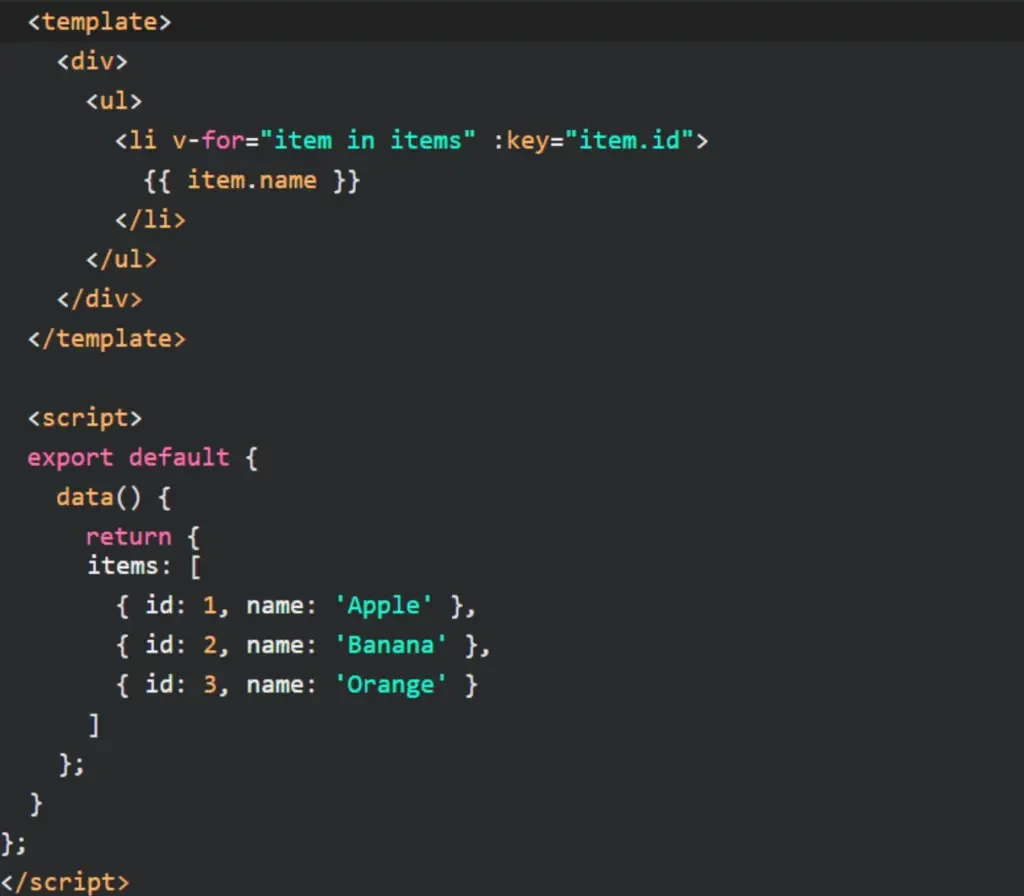
By using v-for with arrays, you can dynamically generate lists, tables, or any other type of content based on the elements of an array.
It allows you to easily handle dynamic data and ensure that the rendered content stays in sync with the underlying array.
Vue 3 v-for ref
Vue 3 v-for ref: In Vue 3, you can use the ref attribute within the v-for directive to create a reference to a specific element or component generated by the loop.
This allows you to access and manipulate individual elements directly. Here’s an example that demonstrates the usage of ref with v-for:
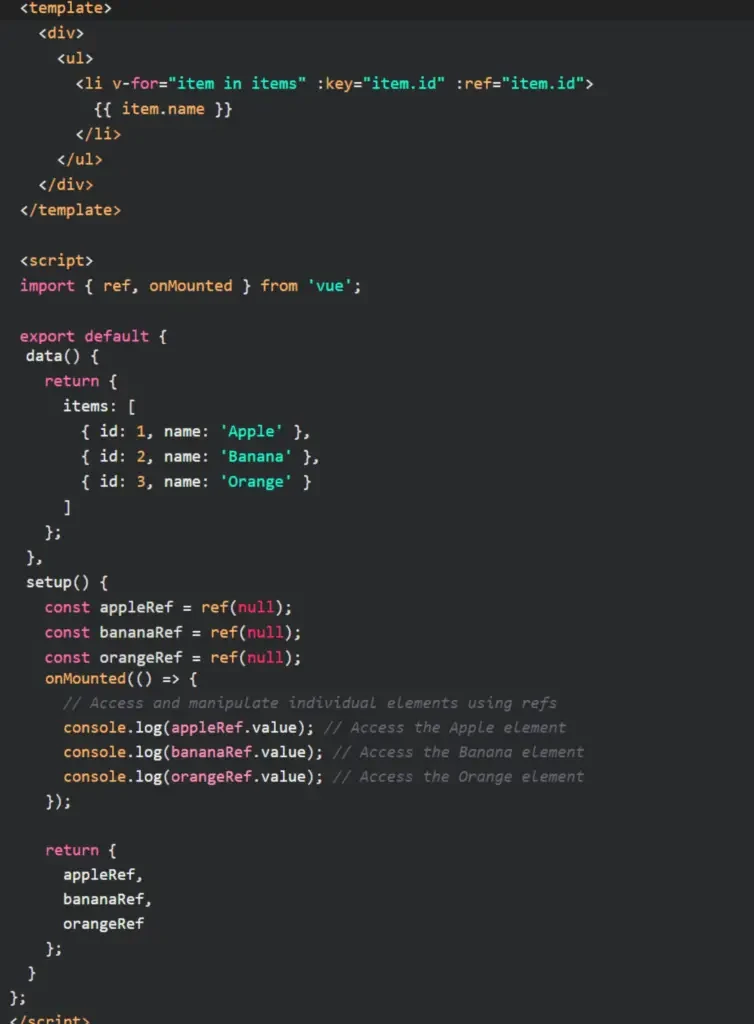
In this example, we have an array items containing objects representing fruits.
The v-for directive iterates over the items array, and we create a reference to each generated <li> element using the :ref binding with the item’s id as the reference name.
Inside the setup() function, we define three refs: appleRef, bananaRef, and orangeRef.
These refs are initialized with null and will be populated with the corresponding elements when the component is mounted.
We can then access and manipulate these individual elements using the value of the refs.
In the onMounted() lifecycle hook, we demonstrate how you can access the individual elements by logging the value of each ref.
You can perform various operations on these elements, such as changing their styles, adding event listeners, or invoking methods specific to those elements.
By using ref with v-for, you gain granular control over individual elements generated by the loop and can interact with them directly.
Vue 3 v-for Sort
Vue 3 v-for Sort: In Vue 3, you can use the v-for directive along with array sorting methods to render a sorted list based on a specific criterion.
Here’s an example that demonstrates the usage of v-for with sorting:

In this example, we have an array items containing objects representing fruits.
The v-for directive iterates over the sortedItems computed property, which returns a sorted version of the items array based on the name property of each fruit.
The sortedItems computed property uses the slice() method to create a shallow copy of the items array, ensuring that the original array is not modified.
Then, the sort() method is called with a comparison function to sort the array based on the name property using the localeCompare() method for string comparison.
Vue js v-for Range Starting Point
Vue js v-for Range Starting Point Example
Vue js v-for Range Starting Point: When working with Vue.js and the v-for directive, you may come across situations where you need to specify a starting point for the iteration.
In this context, the starting point refers to the initial value from which the loop should begin. Vue.js provides a convenient way to achieve this using the v-for directive.
To demonstrate how to use the v-for directive with a range starting point in Vue.js, let’s consider an example where we want to display a list of numbers starting from a specific value.
Suppose we have a component template that looks like this:
In the above template, we have an unordered list <ul> where we want to display a series of numbers.
The v-for directive is used to iterate over the numbers array and create a list item <li> for each element.
Notice the :key binding, which is a crucial requirement for Vue.js to efficiently track and manage the rendered elements in the loop.
Now, let’s define the numbers array and specify the starting point for the iteration in the component’s data:
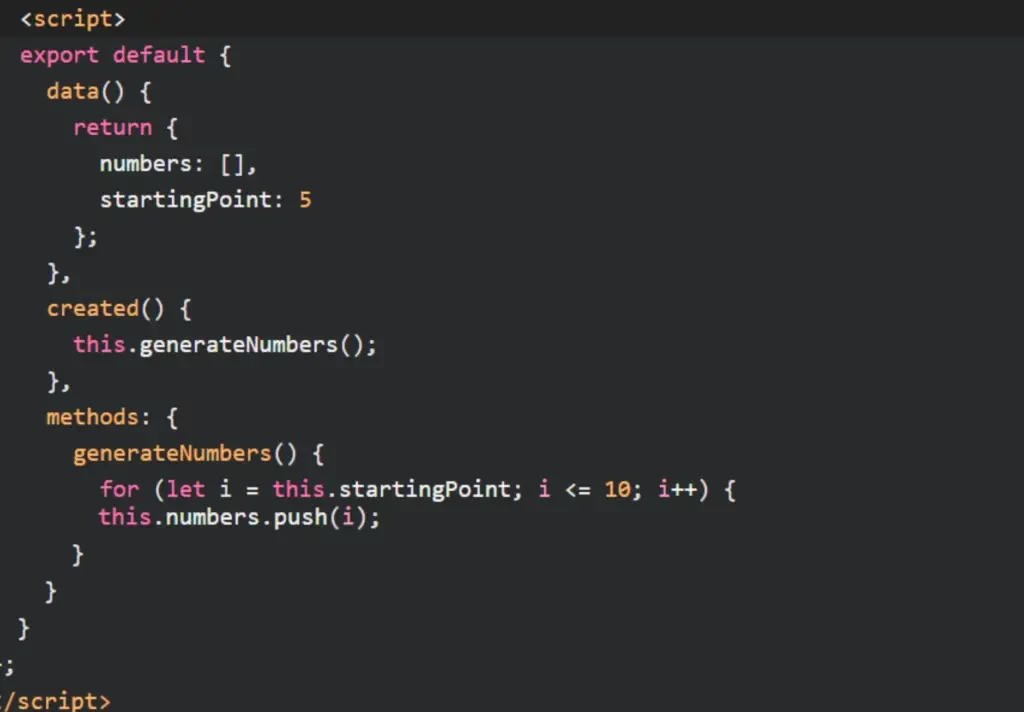
In the above code, we define a numbers array and a startingPoint variable in the component’s data.
The created() lifecycle hook is used to call the generateNumbers() method, which populates the numbers array with values starting from the specified startingPoint (in this case, 5) up to 10.
When the component is rendered, the v-for directive will iterate over the numbers array, generating list items for each element.
Since we have provided a unique :key binding using the number variable, Vue.js can efficiently track the individual items and perform updates as needed.
This example showcases how you can set a starting point for a v-for loop in Vue.js.
By manipulating the startingPoint variable, you can control from which value the iteration should begin, allowing you to create dynamic lists based on your application’s requirements.
Elements In Iteration Expect To Have ‘v-bind:key’ Directives
Solutions For Elements In Iteration Expect To Have ‘v-bind:key’ Directives
When using Vue.js and the v-for directive to render a list of elements, it’s essential to provide a unique key for each item in the loop.
Vue.js relies on these keys to efficiently update and re-render the DOM when changes occur.
Without a unique key, Vue.js may encounter difficulties in correctly tracking the individual items, leading to unexpected behavior and potential performance issues.
To ensure that elements in an iteration have the required ‘v-bind:key’ directives, there are a few solutions you can employ:
- Using a Unique Identifier:
- If the items in your list have unique identifiers, such as an ID field, you can bind this identifier as the key in the v-for loop. For example:
In the above code, the item.id serves as a unique key for each item, allowing Vue.js to track and update the DOM efficiently.
- Using the Index as the Key:
- In situations where your list items don’t have unique identifiers, you can use the index of each item as the key. While this approach is not ideal for items that can be reordered or have dynamic content, it can be a temporary solution when no other unique identifier is available. For example:
Note that using the index as the key can lead to issues if the order of the list changes, as Vue.js relies on keys to efficiently update the DOM.
- Utilizing a Combination of Unique Identifiers:
- In some cases, your list items may not have a single unique identifier but can be identified by a combination of properties. In such situations, you can concatenate these properties to create a composite key. For instance:
In the above code, the key is generated by combining the item.category and item.id, ensuring uniqueness within the iteration.
By following these solutions and providing appropriate key bindings in your v-for loops, you can ensure that Vue.js can efficiently track and update the elements in the iteration. This helps maintain a consistent and responsive user interface while avoiding potential rendering issues.
Related Articles
- Learn To Use Vue CSS Variables With Vue Examples
- Create Vue Transition With Vue Transitions Examples
- Vue 3 Tutorial For Beginners With Vue Tutorials
- Learn To Use Vue Watch Prop With Vuejs Watch Props Examples
- How Vue V If Works In Vue.js
Hopefully, you now have a better understanding of how you can use Vue For Loop.
Understanding how you can use Vue For Loop is gonna help you with iterate over a data collection and render elements dynamically.
